Are you seeing the following error screen when you open your WordPress website.
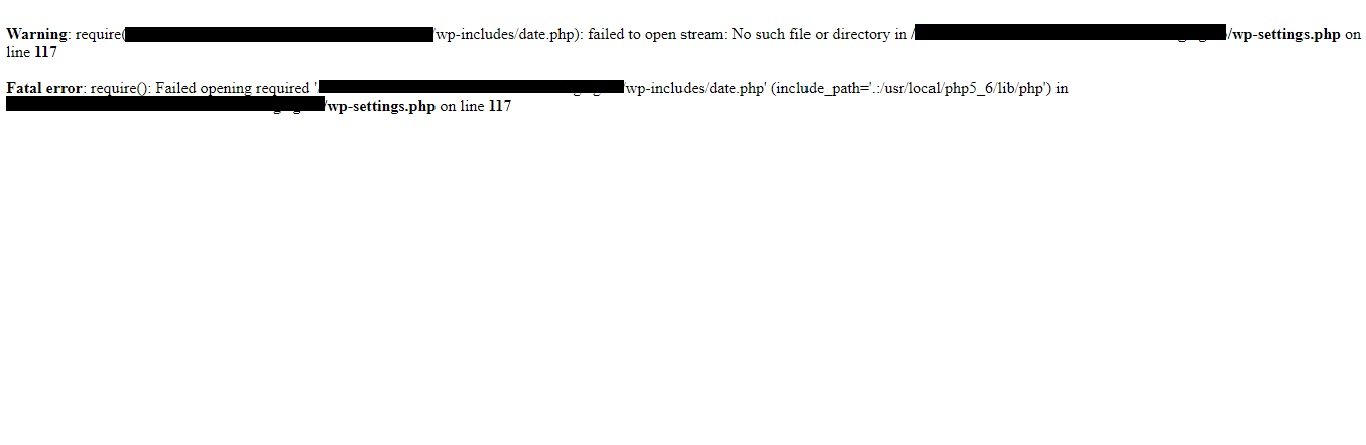
The typical error message would be like:
Warning: require(/wp-includes/load.php): failed to open stream: No such file or directory in /wp-settings.php on line 19
Fatal error: require(): Failed opening required ‘/wp-includes/load.php’ (include_path=’.:/usr/share/php/:/usr/share/php5/’) in /wp-settings.php on line 19
The error message would be different depending on the location or file where this error has occurred, but the main reason why the “Failed to Open Stream” error occurs is because there is some error in the code of your WordPress installation or simply put, the files or code of your WordPress website got corrupted.
If you can login to the admin of your WordPress, please login and deactivate all the plugins and check if this helps. But in most of the situations, you won’t be able to login to your WordPress admin, since this error message would be visible there also and your admin login page won’t load up.
So how do you solve this issue and get back your website. The solution to this problem is to replace all your WordPress files. But wait, if your replace all your files, you would loose all the data of your website and it would be complete new WordPress installation and you need to re-work and re-design your entire website again from scratch. Real pain isn’t it ?
Well when we say replace your files, there is a catch. So how do you do it? You can use a FTP client, like FileZilla and access your website folder and remove/delete all the files and folders except the wp-config.php file and wp-content folder. Other than that, delete all the files and folders.
After deleting, get a fresh copy of WordPress core from WordPress.org and upload all the files to your Website folder using FTP client. Please remember, there would be a wp-content folder in the newly downloaded WordPress core. Please do not upload that, else you will loose all your website data.
Once this is done, your website will load up and you can login to your Admin Dashboard.
After you login, you might have to carry out a WordPress update or update the plugins, themes installed.
It’s also advisable to do a complete Malware check of your website for any malicious code which may affect your site health. You can try Sucuri Malware Scanner for your WordPress website. It has a different solutions and packages for your website.
